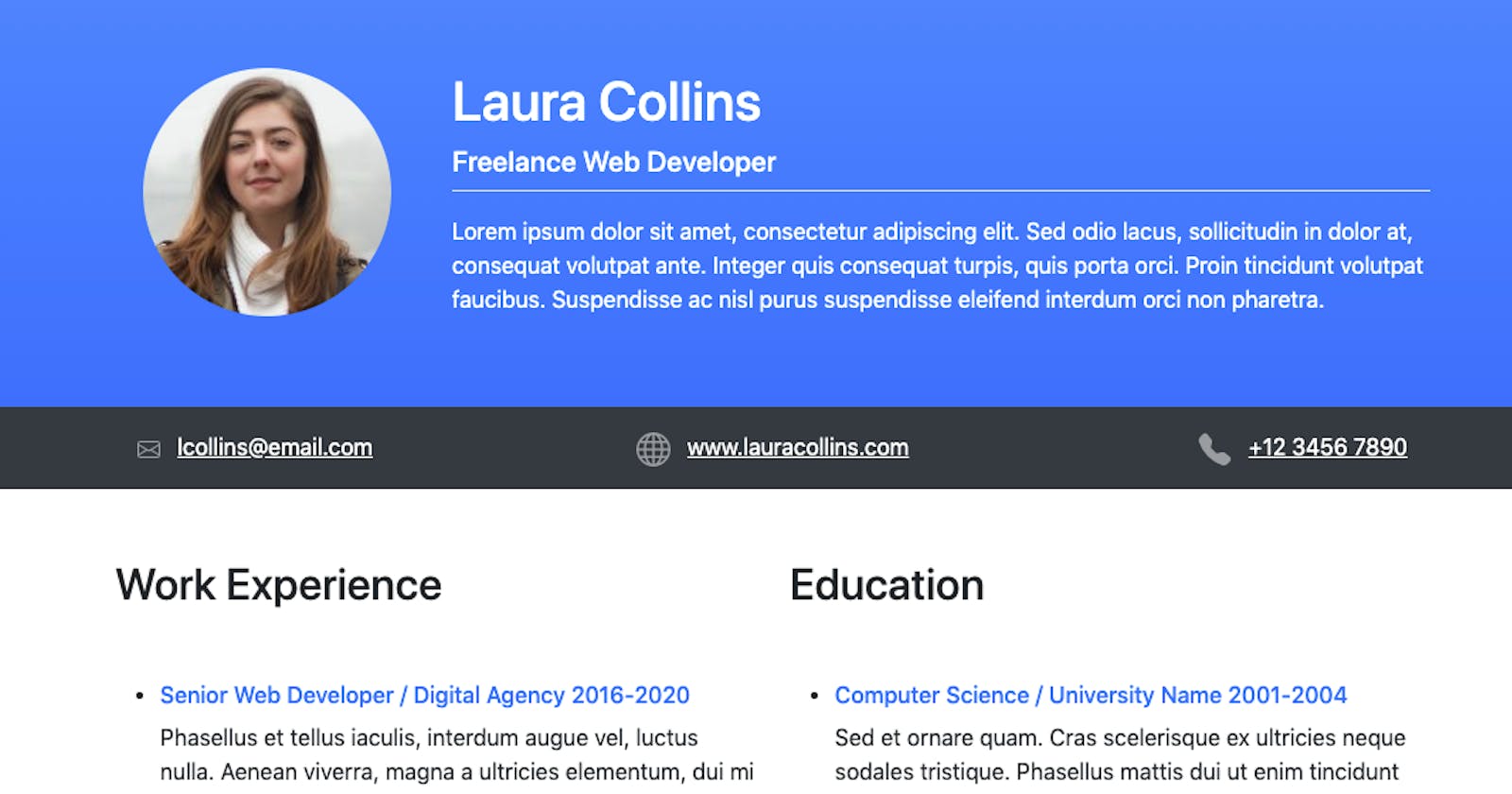In this tutorial we’ll be building HTML resume using Bootstrap 5.
Here’s what the finished product will look like:

Let’s get started by loading Bootstrap into a HTML file as follows:
<!DOCTYPE html>
<html lang="en">
<head>
<meta charset="UTF-8" />
<meta name="viewport" content="width=device-width, initial-scale=1">
<title>Bootstrap Resume</title>
<link rel="stylesheet" href="https://stackpath.bootstrapcdn.com/bootstrap/5.0.0-alpha1/css/bootstrap.min.css" integrity="sha384-r4NyP46KrjDleawBgD5tp8Y7UzmLA05oM1iAEQ17CSuDqnUK2+k9luXQOfXJCJ4I" crossorigin="anonymous">
</head>
<body>
</body>
</html>
Next we’ll add markup for the <header> section that contains a profile picture and text overview in a two column layout:
<header class="bg-primary bg-gradient text-white py-5">
<div class="container">
<div class="row">
<div class="col-md-3 text-left text-md-center mb-3">
<img class="rounded-circle img-fluid" src="https://i.pravatar.cc/175?img=32" alt="Profile Photo" />
</div>
<div class="col-md-9">
<h1>Laura Collins</h1>
<h5>Freelance Web Developer</h5>
<p class="border-top pt-3">Lorem ipsum dolor sit amet, consectetur adipiscing elit. Sed odio lacus, sollicitudin in dolor at, consequat volutpat ante. Integer quis consequat turpis, quis porta orci. Proin tincidunt volutpat faucibus. Suspendisse ac nisl purus suspendisse eleifend interdum orci non pharetra. </p>
</div>
</div>
</div>
</header>
bg-primary bg-gradient– Applies a background color with a gradient in the Bootstrap primary blue color. A list of all the color options in Bootstrap can be found here.py-5– Set’s the padding on the y-axis (top & bottom). Both padding and margin in Bootstrap can be applied to specific sides, axis, or all around. The size value can be between 0 for no padding/margin an a maximum of 5 which equates to3rem.container– The container class in Bootstrap restricts the width of the content. We’ve added the container inside the<header>so the background color will be full width whilst the content will be contained within the container.col-md-3 & col-md-9– Bootstrap uses a 12 column grid system, here we are dividing the grid into 2 columns. One spanning 3 columns and the other 9 columns on medium and larger devices (≥768px). On smaller devices each column will become full width and stack on top of each other.text-left text-md-center– This align’s the profile image on the left hand side on devices smaller the medium breakpoint (768px) and centered on larger devices.rounded-circle– Give’s the square profile photo a rounded appearance.
Underneath the header we’ll add a <nav> section with email, website, and phone number links.
Bootstrap now includes its own custom SVG icon library that can be found here. Click on an icon you would like to use and copy the code provided. By default the width and height of the icons is 1em but this has been increased to 1.5em so they appear slightly larger:
<nav class="bg-dark text-white-50 mb-5">
<div class="container">
<div class="row p-3">
<div class="col-md pb-2 pb-md-0">
<svg width="1em" height="1.5em" viewBox="0 0 16 16" class="bi bi-envelope" fill="currentColor" xmlns="http://www.w3.org/2000/svg">
<path fill-rule="evenodd" d="M0 4a2 2 0 0 1 2-2h12a2 2 0 0 1 2 2v8a2 2 0 0 1-2 2H2a2 2 0 0 1-2-2V4zm2-1a1 1 0 0 0-1 1v.217l7 4.2 7-4.2V4a1 1 0 0 0-1-1H2zm13 2.383l-4.758 2.855L15 11.114v-5.73zm-.034 6.878L9.271 8.82 8 9.583 6.728 8.82l-5.694 3.44A1 1 0 0 0 2 13h12a1 1 0 0 0 .966-.739zM1 11.114l4.758-2.876L1 5.383v5.73z"/>
</svg>
<a href="#" class="text-white ml-2">lcollins@email.com</a>
</div>
<div class="col-md text-md-center pb-2 pb-md-0">
<svg width="1.5em" height="1.5em" viewBox="0 0 16 16" class="bi bi-globe" fill="currentColor" xmlns="http://www.w3.org/2000/svg">
<path fill-rule="evenodd" d="M0 8a8 8 0 1 1 16 0A8 8 0 0 1 0 8zm7.5-6.923c-.67.204-1.335.82-1.887 1.855A7.97 7.97 0 0 0 5.145 4H7.5V1.077zM4.09 4H2.255a7.025 7.025 0 0 1 3.072-2.472 6.7 6.7 0 0 0-.597.933c-.247.464-.462.98-.64 1.539zm-.582 3.5h-2.49c.062-.89.291-1.733.656-2.5H3.82a13.652 13.652 0 0 0-.312 2.5zM4.847 5H7.5v2.5H4.51A12.5 12.5 0 0 1 4.846 5zM8.5 5v2.5h2.99a12.495 12.495 0 0 0-.337-2.5H8.5zM4.51 8.5H7.5V11H4.847a12.5 12.5 0 0 1-.338-2.5zm3.99 0V11h2.653c.187-.765.306-1.608.338-2.5H8.5zM5.145 12H7.5v2.923c-.67-.204-1.335-.82-1.887-1.855A7.97 7.97 0 0 1 5.145 12zm.182 2.472a6.696 6.696 0 0 1-.597-.933A9.268 9.268 0 0 1 4.09 12H2.255a7.024 7.024 0 0 0 3.072 2.472zM3.82 11H1.674a6.958 6.958 0 0 1-.656-2.5h2.49c.03.877.138 1.718.312 2.5zm6.853 3.472A7.024 7.024 0 0 0 13.745 12H11.91a9.27 9.27 0 0 1-.64 1.539 6.688 6.688 0 0 1-.597.933zM8.5 12h2.355a7.967 7.967 0 0 1-.468 1.068c-.552 1.035-1.218 1.65-1.887 1.855V12zm3.68-1h2.146c.365-.767.594-1.61.656-2.5h-2.49a13.65 13.65 0 0 1-.312 2.5zm2.802-3.5h-2.49A13.65 13.65 0 0 0 12.18 5h2.146c.365.767.594 1.61.656 2.5zM11.27 2.461c.247.464.462.98.64 1.539h1.835a7.024 7.024 0 0 0-3.072-2.472c.218.284.418.598.597.933zM10.855 4H8.5V1.077c.67.204 1.335.82 1.887 1.855.173.324.33.682.468 1.068z"/>
</svg>
<a href="#" class="text-white ml-2">www.lauracollins.com</a>
</div>
<div class="col-md text-md-right">
<svg width="1.5em" height="1.5em" viewBox="0 0 16 16" class="bi bi-telephone-fill" fill="currentColor" xmlns="http://www.w3.org/2000/svg">
<path fill-rule="evenodd" d="M2.267.98a1.636 1.636 0 0 1 2.448.152l1.681 2.162c.309.396.418.913.296 1.4l-.513 2.053a.636.636 0 0 0 .167.604L8.65 9.654a.636.636 0 0 0 .604.167l2.052-.513a1.636 1.636 0 0 1 1.401.296l2.162 1.681c.777.604.849 1.753.153 2.448l-.97.97c-.693.693-1.73.998-2.697.658a17.47 17.47 0 0 1-6.571-4.144A17.47 17.47 0 0 1 .639 4.646c-.34-.967-.035-2.004.658-2.698l.97-.969z"/>
</svg>
<a href="#" class="text-white ml-2">+12 3456 7890</a>
</div>
</div>
</div>
</nav>
text-white-50– Sets the opacity of the icons to 50%.col-md– Previously we set the column width manually, as this row has three even columns a size isn’t required. If more columns were added the size will adjust accordingly.pb-2 pb-md-0– As the columns will stack on small devices we’ve added some padding to the bottom of each anchor tag and then removed this padding on medium and larger devices.text-md-center text-md-right– We want the text to be left aligned when the columns are stacked on small devices and center/right align on larger devices.
The main content section of resume will contain 2 evenly sized columns and 2 rows. Lets add the markup for this layout and then we can populate each of the individual sections:
<main class="container">
<div class="row">
<div class="col-md mb-5">
<!-- work experience -->
</div>
<div class="col-md mb-5">
<!-- education -->
</div>
</div>
<div class="row">
<div class="col-md mb-5">
<!-- skills -->
</div>
<div class="col-md">
<!-- recent work -->
</div>
</div>
</main>
The “Work Experience” section contains a simple unordered list. The only Bootstrap used is a margin on the primary heading and text color on the sub headings:
<h2 class="mb-5">Work Experience</h2>
<ul>
<li>
<h6 class="text-primary">Senior Web Developer / Digital Agency 2016-2020</h6>
<p>Phasellus et tellus iaculis, interdum augue vel, luctus nulla. Aenean viverra, magna a ultricies elementum, dui mi tristique ligula, non euismod leo mauris ac metus.</p>
</li>
<li>
<h6 class="text-primary">Web Developer / Big Firm 2010-2015</h6>
<p>Mauris volutpat, ex condimentum fringilla imperdiet, nulla turpis semper diam, ac semper risus urna quis libero. Fusce non nunc quam. Ut vulputate, magna eget molestie luctus, elit est posuere lorem, quis dapibus dolor felis id mi.</p>
</li>
<li>
<h6 class="text-primary">Junior Web Developer / Websites 'R' Us 2004-2009</h6>
<p>Sed eu turpis placerat, posuere odio a, viverra velit. Pellentesque habitant morbi tristique senectus et netus et malesuada fames ac turpis egestas.</p>
</li>
</ul>
In the “Education” section we’ll use the same HTML markup as the “Work Experience” section. As these two sections sit within the same row the content below will remain on the same line and not shift into space left by us having less content in the “Education” column:
<h2 class="mb-5">Education</h2>
<ul>
<li>
<h6 class="text-primary">Computer Science / University Name 2001-2004</h6>
<p>Sed et ornare quam. Cras scelerisque ex ultricies neque sodales tristique. Phasellus mattis dui ut enim tincidunt auctor. Maecenas euismod, orci eget varius elementum, nunc massa dignissim sapien, ac sagittis libero dolor vitae elit.</p>
</li>
<li>
<h6 class="text-primary">Testville High School 1994-2000</h6>
<p>Aenean nisl enim, dictum in odio ut, suscipit efficitur diam. Nam nec velit a odio porta efficitur nec at magna.</p>
</li>
</ul>
In the “Skills” section we’ll use Bootstrap’s progress bars to give a visual representation of the knowledge level for each particular skill:
<h2 class="mb-5">Skills</h2>
<div class="progress mb-4" style="height:25px;">
<div class="progress-bar bg-primary text-left pl-2" role="progressbar" style="width: 95%" aria-valuenow="95" aria-valuemin="0" aria-valuemax="100">HTML</div>
</div>
<div class="progress mb-4" style="height:25px;">
<div class="progress-bar bg-primary text-left pl-2" role="progressbar" style="width: 89%" aria-valuenow="89" aria-valuemin="0" aria-valuemax="100">CSS</div>
</div>
<div class="progress mb-4" style="height:25px;">
<div class="progress-bar bg-primary text-left pl-2" role="progressbar" style="width: 87%" aria-valuenow="87" aria-valuemin="0" aria-valuemax="100">JavaScript</div>
</div>
<div class="progress mb-4" style="height:25px;">
<div class="progress-bar bg-primary text-left pl-2" role="progressbar" style="width: 80%" aria-valuenow="80" aria-valuemin="0" aria-valuemax="100">WordPress</div>
</div>
<div class="progress mb-4" style="height:25px;">
<div class="progress-bar bg-primary text-left pl-2" role="progressbar" style="width: 78%" aria-valuenow="78" aria-valuemin="0" aria-valuemax="100">Photoshop</div>
</div>
<div class="progress mb-4" style="height:25px;">
<div class="progress-bar bg-primary text-left pl-2" role="progressbar" style="width: 77%" aria-valuenow="77" aria-valuemin="0" aria-valuemax="100">PHP</div>
</div>
<div class="progress mb-4" style="height:25px;">
<div class="progress-bar bg-primary text-left pl-2" role="progressbar" style="width: 75%" aria-valuenow="75" aria-valuemin="0" aria-valuemax="100">Linux</div>
</div>
<div class="progress mb-4" style="height:25px;">
<div class="progress-bar bg-primary text-left pl-2" role="progressbar" style="width: 65%" aria-valuenow="65" aria-valuemin="0" aria-valuemax="100">SEO</div>
</div>
By default text is centered aligned in progress bar elements which doesn’t look so great in this scenario. That’s why we’ve added text-left pl-2 to left align the text with some padding so it doesn’t sit hard against the edge.
In the “Recent Work” section we’ll display 4 website screenshots. The only new piece of Bootstrap used in this section is img-thumnail which slightly rounds the corners of the images, adds some padding, and a light gray border:
<h2 class="mb-5">Recent Work</h2>
<div class="row">
<div class="col-md mb-3">
<a href="#">
<img class="img-fluid img-thumbnail" src="screenshot.png">
</a>
</div>
<div class="col-md mb-3">
<a href="#">
<img class="img-fluid img-thumbnail" src="screenshot.png">
</a>
</div>
</div>
<div class="row">
<div class="col-md mb-3">
<a href="#">
<img class="img-fluid img-thumbnail" src="screenshot.png">
</a>
</div>
<div class="col-md mb-3">
<a href="#">
<img class="img-fluid img-thumbnail" src="screenshot.png">
</a>
</div>
</div>
Let’s finish the page by adding a <footer> with some social links:
<footer class="bg-dark text-white-50 text-center mt-5 p-3">
© 2020 Laura Collins - <a href="#" class="text-white-50">GitHub</a> | <a href="#" class="text-white-50">LinkedIn</a> | <a href="#" class="text-white-50">Twitter</a>
</footer>